Maximum file size - configuration, information
-
Can we increase the maximum file size for uploading document in GoFAST? I thought it was a configuration somewhere, but can't find it
We currently have one 36MB file, and may get more of those because our colleagues want to store/exchange sensitive data in GoFASTWhen asking, the GoFAST team answered "You can bypass this limit by drag and drop files directly into GoFAST filebrowser."
That is helpful, but-
We still don't know what the actual size limit is
-
We would likely like to increase it if possible
-
While we can upload the file, the preview or online editing do not work, the file can then only be viewed with "Edit from my PC", and neither online editing with OnlyOffice nor preview are working.
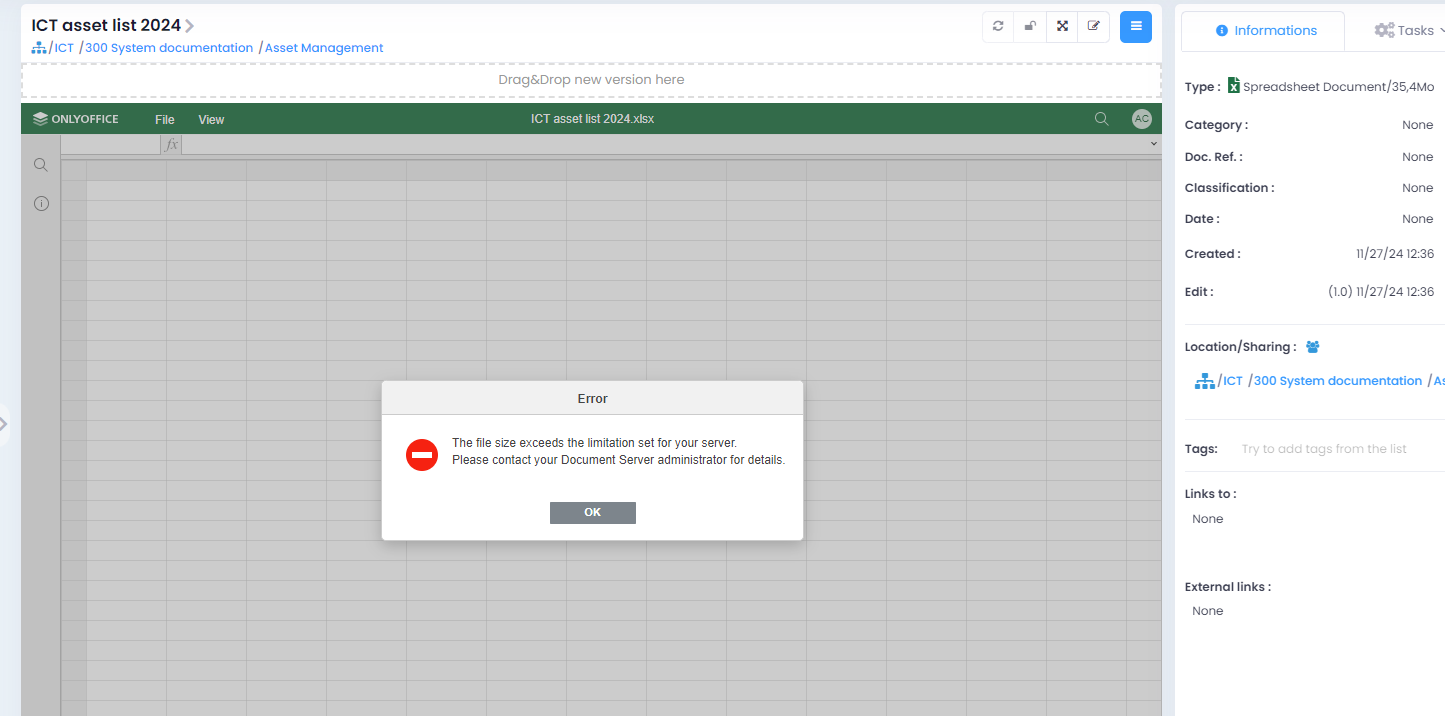
-
-
Hello,
In order not to restart the OnlyOffice service on your production environment, I have just increased the maximum size allowed on OnlyOffice for documents of type “.xlsx” on your pre-production environment.
Can you import the document on your pre-production environment and do a test preview from this platform?
Best Regards,
Damien VANZO
-
That works, thank you. Is it possible to apply that to other filetypes ?
-
Hello,
Thank you for your feedback.As far as the size limits for the various document types are concerned, these do not change depending on the version of GoFAST. Here are the maximum sizes configured on OnlyOffice for the different file types:
.docx|.dotx|.docm|.dotm: 50MB
.xlsx|.xltx|.xlsm|.xltm: 300MB
.pptx|.ppsx|.potx|.pptm|.ppsm|.potm: 50MBNote that when a file is imported into GoFAST, it also contains several metadata files in the “.xml” fomat, which are added with the document at the time of import/creation.
As a result, the file size displayed in the GoFAST web interface corresponds solely to the size of the “docx|pptx|xlsx” file, and not to the overall size of the file and its metadata.
As a result, the size limits configured on the OnlyOffice service actually correspond to the overall size of the file and its metadata. Unfortunately, I can't tell you the exact correspondence between the size of a file on GoFAST and its actual size, as this depends on the type of metadata relative to each document.There is a way of visualizing the overall size used by a file and its metadata. To do this, you download a “.docx|.pptx|.xlsx” file from GoFAST (for example, an 11kb file on gofast).
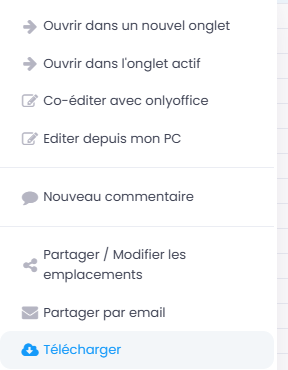
Then, from your PC's “Downloads” folder, rename the file to change its extension to “.zip”.

Once you've changed the extension, unzip the “.zip” file. On the unzipped folder, go to “Properties”. The global size of the file and its metadata appears. You can see that the file size is larger than indicated on GoFAST (369 Kb instead of 11 Kb):
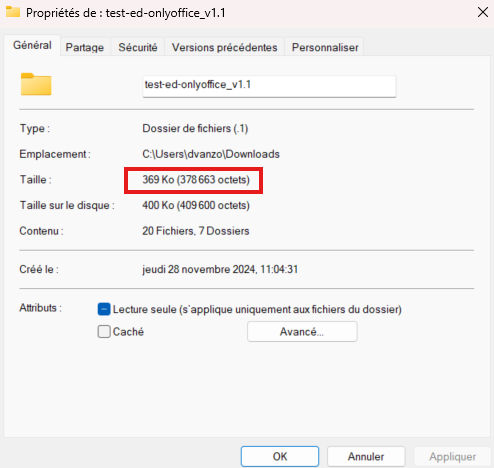
Best regards,
Damien VANZO
